Turnover between editing and DI color grading
当你完成一个片子的剪辑之后,应该如何将你的工作完美的交接给DI呢?
How to turn over your editing work to DI perfectly after you finish editing a film ?
* 本文章所述不一定符合所有情况,请根据具体项目酌情进行修改。
* The descriptions in this article may not be applicable to all situations, please modify as appropriate according to specific projects.
1、导出参考小样 Export Reference
一个剪辑完成片的视频,以供调色公司的画面套底参考。
A video of the edited film, as the DI’s conform reference.
具体文件参数 File Parameters:
| 苹果平台 mac | 格式 (Format) | : | Quciktime MOV |
| 编码 (Codec) | : | Apple Prores | |
| 类型 (Type) | : | 422HQ/422/proxy | |
| 声音 (Audio) | : | PCM/AAC | |
| 视窗平台 windows | 格式 (Format) | : | MXF |
| 编码 (Codec) | : | DNxHD / DNxHR | |
| 类型 (Type) | : | 1080p 100/85/80 8bit / DNxHR SQ/LB | |
| 声音 (Audio) | : | PCM/AAC |
如e.g.:
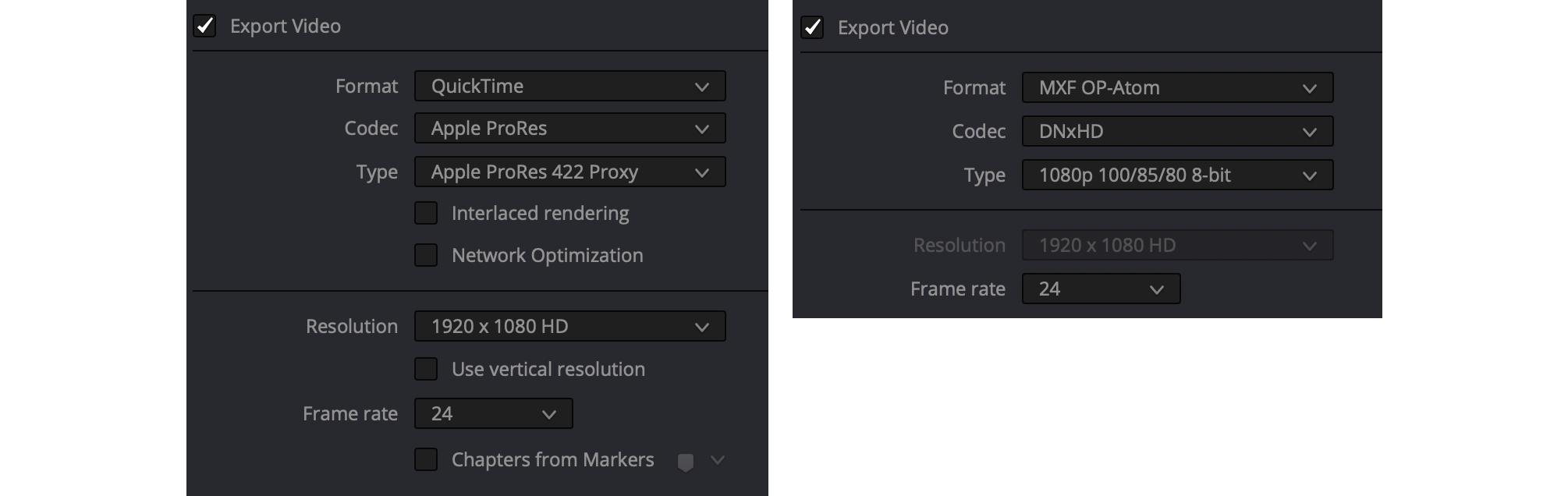
设置 setting: mac(左/L) & win(右/R)
画面烧录内容 Burn-in:
| 文件名 (Render file name) | 如e.g.: | 20210901_ED_V12_toDI.mov |
| 片段名 (Source filenames) | 如e.g.: | A001_C015_1214UI_001 |
| 片段时间码/帧号 (Timecide/ Frame) | 如e.g.: | 23:37:19:17/2040953 |
| 水印 (Watermark) | 如e.g.: | to DI studio |
| 特殊效果 (Special effect) | 如e.g.: (非必需,Unnecessary) | 稳定化、非线性变速 (Stabilization, non-linear speed change) |
| 特殊需求标记 (Special requirements note) | 如e.g.: (非必需,Unnecessary) | 暂时忽略该版本本部分 (this part of this version can temporarily ignore) |
| 特殊使用的LUT (Special LUT) | 如e.g.: (非必需,Unnecessary) | BW_LUT_v4.cube |
如e.g.:

烧录样例 Burn-in Example
(素材下载 Footage Downlaod: https://www.red.com/download/sample-r3d-file-v-raptor-8k-s35-kangaroo)
其他 Others:
| 分辨率 (Resolution) | 如e.g.: | HD(1920x1080, 1.78)/ 完成片尺寸(screening size)(2048x858, 2.40/ 1998x 1080, 1.85) |
| 画幅比例 (Aspect ratio) | 如e.g.: | HD(1920x1080, 1.78)/ 完成片尺寸(screening size)(2048x858, 2.40/ 1998x 1080, 1.85) |
| 遮幅 (Mask) | 如e.g.: | 若有,保留,但请勿遮挡烧录信息 (keep mask but do not cover the burning information) |
| 正片画面起始时间 (Main Image Start Timecode) | 如e.g.: | 0R:00:00:00, R为卷数 (R for Reel Num),如(e.g.)01:00:00:00 |
| 引导片起始时间 (Leader Start Timecode) | 如e.g.: | 正片时间回退引导片时长秒数 (Main Image time minus leader time) ,如(e.g.)00:59:52:00 |
如e.g.:
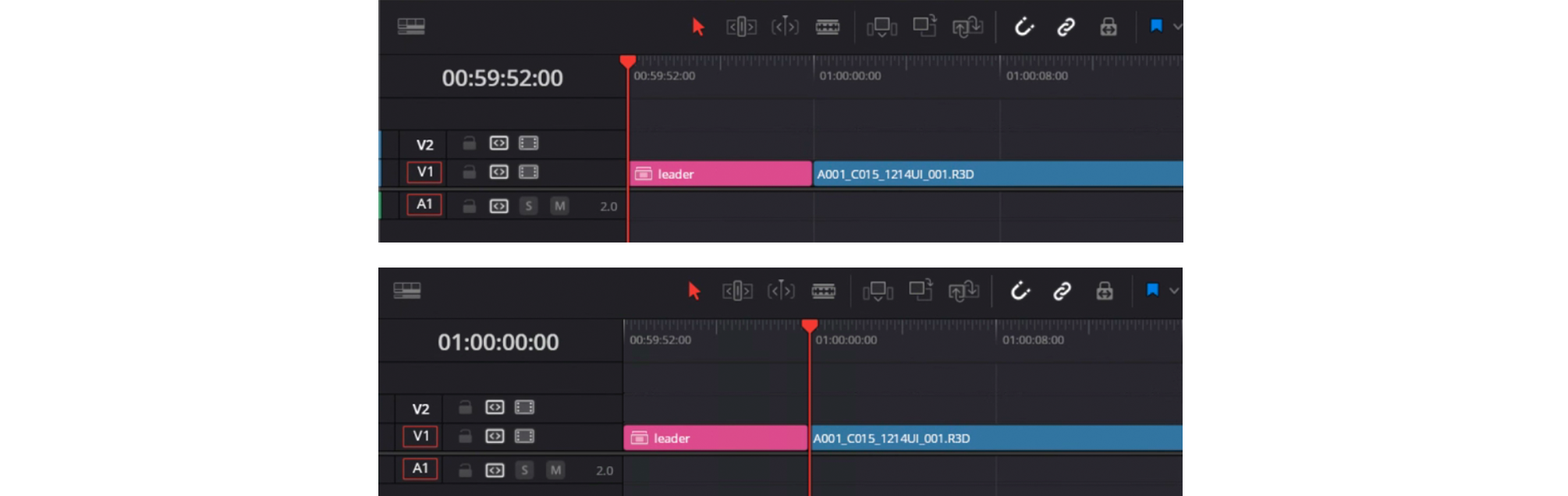
时间线时间码设置 Timeline Timecode Setting
2、导出时间线 Export Timeline
导出时间线之前,请先由剪辑助理整理好时间线,尽可能将素材放在尽可能少的轨道上。
Before exporting the timeline, have the editorial assistant tidy up the timeline, putting footage on as few tracks as possible.
一般拍摄素材放置在V1, V2,特效镜头需要单独放置一轨,如V6或其他项目预定轨道。
Generally, footages are placed in V1 and V2, and VFX shots need to be placed on a separate track, such as V6 or other project predetermined tracks.
导出以下格式文件:
Export files in the following formats:
| 1、 | XML | FCP 7 XML V5 files | |
| 2、 | AAF | AAF Files | |
| 3、 | EDL | EDL Files | |
| 4、 | DRT | (如果有, if there is) | Davinci Resolve Timeline Files |
具体项目执行可能与此不同,依据项目设定文档进行执行。
The specific project execution may be different from this, and it shall be executed according to the project document.
@juneleung
20210410